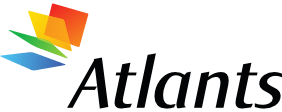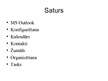-
MS Outlook
| Nr. | Chapter | Page. |
| MS Outlook | ||
| Konfigurēšana | ||
| Kalendārs | ||
| Kontakti | ||
| Žurnāls | ||
| Organizēšana | ||
| Tasks |
Kas ir MS Outlook
Ms Outlook ir e-pasta un personīgās informācijas vadības programma, kas ir iekļauta MS Office standarta komplektā!
Outlook ļauj ātri un ērti:
Apstrādāt e-pastu
Plānot tikšanās, sapulces, darbus, u.c
Uzglabāt informāciju par personām, organizācijām
Nejaukt ar Outlook Express, jo katrai programmai ir atsevišķs konta uzstādījums
Outlook visas iespējas ir iespējams izmantot tikai tad, kad tas ir pieslēgts MS Exchange Server.
Outlook vides elementi
Programmas pamatvienības ir ieraksti:
Mail items (vēstules) Inbox, Sent, outbox, drafts mapes
Contact items (kontakti)
Appointment items (Kalendārs) nav mapes
Task items (darbi, uzdevumi)
Note items (piezīmes)
Journal items (žurnāls)
Katrs ieraksts sastāv no vairākiem laukiem, kas ir savstarpēji loģiski saistīti un atkarīgi
Informācijas satura apskatīšanai var izmantot vairākus, skatus, kas maina informācijas daudzumu, kas tiek attēlots vienā logā
Outlook vides elementi 1
Izvēlnes un rīkjoslas (Menu bar)
Atrodama loga augšdaļā
Daļa rīkjoslas mainās atkarībā no ieraksta veida ar ko strādājam
Mapju katalogs (Folder List)
Redzamas visas mapes un to struktūra
Mapes ir loģiski sakārtotas līmeņos, pēc to svarīguma
Galvenā kataloga iekavās var redzēt kādā režīmā darbojas Outlook
Mailbox – darbojas kā Exchange servera klients. Visa informācija glabājas uz servera
Personal Folders – darbojas kā autonoma programma. Visa informācija glabājas lokāli uz jūsu datora
Outlook vides elementi 2
Outlook josla (Outlook bar) tikai 2000 versijai
Noklusēti to veido 3 grupas
Outlook shortcuts – īsinājumi uz Outlook mapēm
My shortcuts - īsinājumi uz Outlook mapēm
Other shortcuts – īsinājumi ārpus Outlook
Izvēlētās mapes satura logs
Centrālais logs, kurā attēloti ieraksti no kādas mapes
Galvenais logs, kurā notiek ierakstu rediģēšana
Secinājumi
Office produkts, kas nozīmē, ka daudzas lietas izdarāmas intuitīvi
Tā nav parasta e-pasta pārskatīšanas programma, bet gan pietiekami sarežģīta darījuma cilvēka plānošanas programma, kas sevī ietver daudz rīku, dažādu uzdevumu atvieglošanai! …
Loti daudzas lietas par MS Outlooka iespējām, lietošanu konfigurēšanu.